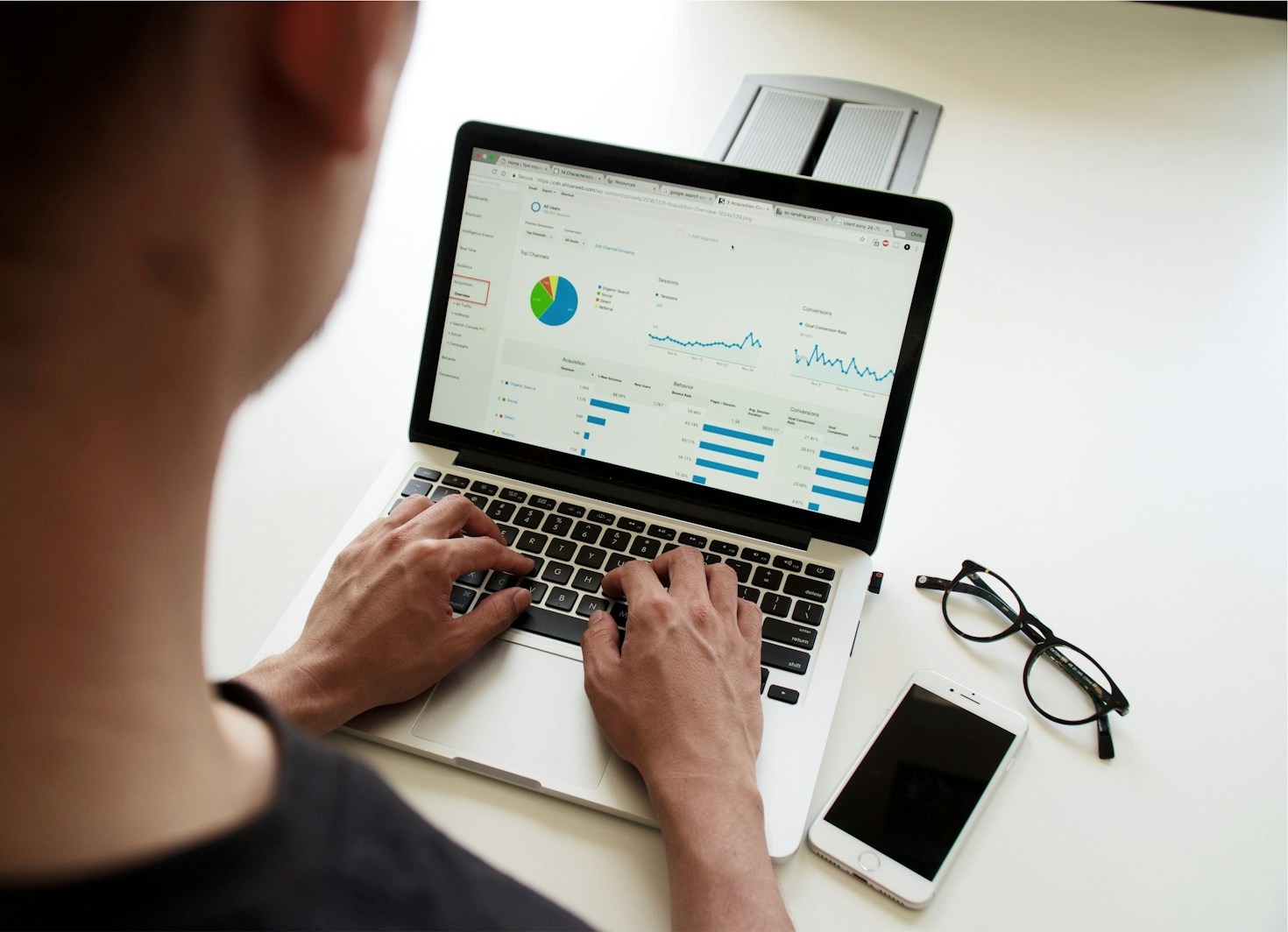Excel charts are powerful tools that make your data visually engaging and easier to understand. If you’ve never created an Excel chart before, don’t worry! This beginner-friendly, step-by-step guide will walk you through the process of creating your first chart in no time.
Step 1: Organize Your Data
Having clean and structured data is crucial for creating effective charts. Here’s how to prepare your dataset:
- Arrange Data in a Table: Input data in rows and columns. Ensure each row represents an individual record and each column contains a specific category, such as “Month” and “Sales.”
- Remove Blank Cells: Excel can misinterpret blank cells, so check your dataset for gaps.
- Standardize Labels: Use clear and consistent names for headers to make your chart easy to read. For example, instead of “Mth” and “Profit,” use “Month” and “Sales Figures.”
Example Dataset:
| Month | Sales Figures |
|---|---|
| January | $5,000 |
| February | $6,200 |
| March | $4,800 |
Organizing your data properly ensures your chart will be accurate and professional-looking.
Step 2: Select Your Data
Choosing the right data range is essential for creating a meaningful chart. Follow these tips:
- Highlight the Range: Click and drag to select both headers and data points for better clarity.
- Include Contextual Data: If possible, include adjacent data that could add more dimensions to your chart.
- Verify Selection: After highlighting, double-check that no irrelevant rows or columns are included.
For advanced users, consider using dynamic ranges to ensure your chart updates automatically when new data is added.
Step 3: Choose a Chart Type
Not sure which chart type to use? Here’s a quick guide:
- Line Charts: Ideal for displaying trends over time, such as monthly sales growth.
- Bar Charts: Perfect for comparing categories, like different departments or products.
- Pie Charts: Best for visualizing proportions, such as market share distribution.
- Combo Charts: Combine multiple chart types for multidimensional analysis, like overlaying a line chart on a bar chart.
Experiment with Recommended Charts in the Insert tab to explore tailored options based on your data. You can also click More Chart Types for additional options.
Step 4: Customize Your Chart
Customization allows you to present data clearly and professionally. Here’s how to enhance your chart:
- Change the Chart Title: Double-click the default title to rename it (e.g., “Monthly Sales Performance”).
- Adjust Axis Labels: Click on the axes and format them to represent the correct units (e.g., dollars, percentages).
- Style and Color: Use the Chart Design tab to access pre-set styles or choose custom colors to match your branding.
- Gridlines: Add or remove gridlines for better readability by clicking the Chart Elements button.
A well-designed chart improves comprehension and adds visual appeal to your data presentation.
Step 5: Add Data Labels (Optional)
Data labels make your chart more informative by displaying exact values. Here’s how to use them effectively:
- Enable Data Labels: Click the chart, go to the Chart Elements menu, and check the box for Data Labels.
- Position Labels: Adjust the placement of the labels, such as above, inside, or outside the data points.
- Format Labels: Use the Format Data Labels option to change fonts, colors, or add units (e.g., “5,000 USD”).
For complex charts like pie charts, consider using callouts to prevent overlapping labels.
Step 6: Save and Share
Your chart is ready—now it’s time to save and share it:
- Export Chart: Right-click on your chart and select Save as Picture to export it as a PNG or JPEG file.
- Copy Chart: Press Ctrl+C to copy the chart and paste it directly into Word, PowerPoint, or email.
- Embed Chart: Use the Publish Chart option to share it online with teammates or clients.
Make sure to test your chart on different devices or screens to ensure it looks consistent across platforms.
Excel charts are incredibly versatile tools that can turn numbers into meaningful visual stories. With this detailed guide, you’re well-equipped to create impressive charts that will enhance your data presentations!