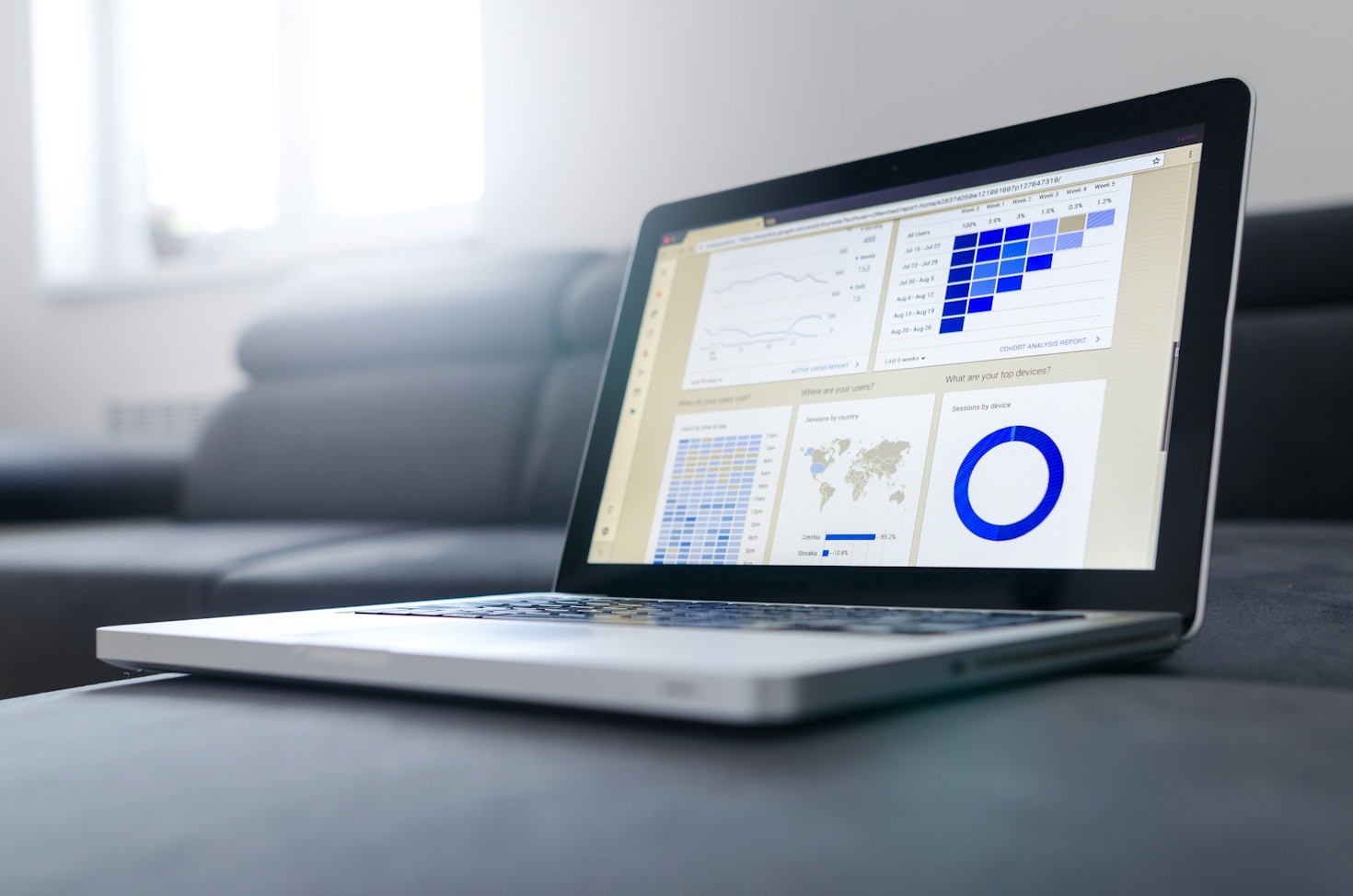Excel is not just about rows and columns—it’s a powerful tool that can transform how you work with data. Once you’ve mastered the basics, diving into advanced techniques can save you hours of effort and make your workflows more efficient. Here’s an in-depth guide to some of the most impactful advanced Excel features to help you level up your skills.
1. Mastering Excel Shortcuts
Using shortcuts can significantly speed up your workflow, reducing dependency on your mouse. Beyond the commonly known ones, here are more advanced shortcuts to consider:
- Ctrl + F3: Open the Name Manager to create or edit named ranges.
- Alt + H + D + C: Delete a column with just a few keystrokes.
- Ctrl + ; and Ctrl + Shift + : : Quickly input the current date and time, respectively.
For ultimate efficiency, learn to customize your ribbon and Quick Access Toolbar by adding commands you frequently use.
2. Use Power Query for Data Transformation
Power Query is your best friend when dealing with messy or repetitive data tasks. For instance:
- Combining Data: Import monthly sales reports from separate files into a single table without manual copy-pasting.
- Splitting and Shaping: Automatically split full names into separate “First Name” and “Last Name” columns or unpivot a wide table into a compact structure.
- Automation: Save your query steps, so every time you receive new data, you can apply the same transformations with one click.
Find Power Query under the “Data” tab in Excel—it’s a game-changer for working smarter.
3. Leverage Power Pivot for Complex Data Models
Power Pivot allows you to go beyond regular pivot tables by enabling relationships between tables, creating more powerful analyses. Here’s an example:
- Imagine you have separate tables for “Sales,” “Products,” and “Regions.” Instead of merging them manually, Power Pivot lets you define relationships between these tables to analyze sales by product categories and regions simultaneously.
Additionally, Power Pivot’s Data Analysis Expressions (DAX) language allows for advanced calculations like running totals, year-over-year comparisons, and custom metrics.
4. Dynamic Array Formulas
Dynamic arrays simplify multi-cell calculations that traditionally required helper columns. Key functions include:
- SORT: Rearrange data in ascending or descending order dynamically.
- UNIQUE: Identify distinct entries, such as customer names in a sales dataset.
- FILTER: Extract only relevant rows—for example, show sales for the “East” region above a specific threshold.
Dynamic arrays are especially useful in scenarios where data changes frequently, as the results update automatically when the source data is modified.
5. Automate Tasks with Macros
Macros can save countless hours by automating repetitive tasks. Let’s say you create a weekly report:
- Record a Macro: Use the Developer tab to record actions like formatting data, applying filters, and creating charts.
- VBA Customization: Open the Visual Basic Editor to tweak the macro further, adding loops or condition-based actions for greater flexibility.
Once saved, you can run the macro with a shortcut or button, instantly completing tasks that used to take several minutes.
6. Conditional Formatting for Insightful Visuals
Advanced conditional formatting takes your data visualization to the next level:
- Formula-Based Rules: Highlight overdue invoices by setting a rule where the due date is earlier than today’s date (
=A2<TODAY()). - Icon Sets: Add visual cues like traffic lights or arrows to show trends or progress at a glance.
- Dynamic Ranges: Use named ranges or tables to ensure your formatting adjusts automatically as data grows.
These tools make patterns in your data pop, helping you spot trends or issues immediately.
7. Advanced Filtering with Slicers
Slicers are a user-friendly way to filter data dynamically. They work seamlessly with pivot tables and tables:
- Example Use Case: In a sales report, add slicers for “Region,” “Product Category,” and “Year.” With just a click, you can view data for specific combinations, like “East Region” and “2025.”
Bonus tip: Use Timeline Slicers to filter dates visually—it’s perfect for time-based data like sales over months or years.
8. Work Smarter with INDEX-MATCH
The INDEX-MATCH combination is more reliable and versatile than VLOOKUP. Here’s why:
- Horizontal and Vertical Lookups: Use it to search data across rows and columns simultaneously.
- No Column Restriction: Unlike
VLOOKUP, it doesn’t break if you insert or delete columns. - Advanced Matching: Combine it with functions like
MATCHto perform approximate matches or lookups based on multiple criteria.
Example: Retrieve the sales total for a specific product and region from a dataset with hundreds of entries.
9. Utilize Excel’s Data Analysis Tools
Unlock advanced analytics by enabling the Analysis ToolPak under Excel’s Add-Ins menu. Features include:
- Regression Analysis: Identify relationships between variables, such as how advertising spend impacts sales.
- Histogram Generation: Create frequency distributions to visualize data ranges.
- Solver: Optimize problems, like determining the ideal mix of products to maximize profit within given constraints.
These built-in tools are incredibly powerful for statistical and financial analyses.
10. Explore Excel Add-Ins
Extend Excel’s capabilities with specialized add-ins:
- Kutools for Excel: Offers over 300 advanced tools to simplify tasks like text manipulation and formatting.
- Solver: For advanced problem-solving and optimization scenarios.
- Power BI Integration: Export Excel data directly into Power BI for rich, interactive visualizations.
Add-ins are particularly useful for complex datasets or niche requirements.
11. Collaborate Effectively with Shared Workbooks
Efficient collaboration is essential in team settings. Tips include:
- Real-Time Collaboration: Use Excel 365 to work on the same file simultaneously with colleagues.
- Comments and Notes: Add comments to cells or create a documentation tab to ensure everyone understands the data’s context.
- Track Changes: Enable version history to revert to earlier file versions if something goes wrong.
This ensures smooth teamwork and prevents data conflicts.
12. Practice with Advanced Charts
Enhance your presentations with advanced Excel charts:
- Waterfall Charts: Great for showing financial changes over time, like profit and loss.
- Gauge Charts: Perfect for visualizing KPIs (key performance indicators).
- Combination Charts: Overlay different data types, such as bars for sales and a line graph for profit trends.
These visualizations make your reports more compelling and easier to interpret.
Mastering these advanced Excel techniques can revolutionize how you work with data. By automating tasks, improving your analysis capabilities, and enhancing visualizations, you’ll save time and effort while making data-driven decisions with confidence. These tools aren’t just for analysts—they’re for anyone who wants to unlock the full potential of Excel.