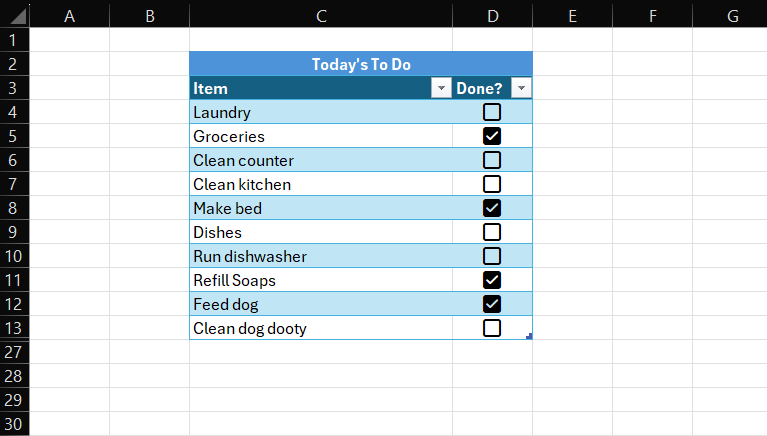Checkboxes in Excel can transform your spreadsheets, enhancing interactivity and organization. Whether you’re creating a to-do list, tracking progress, or managing data, checkboxes provide a simple yet powerful tool. In this guide, we’ll walk you through the method of adding checkboxes and explore various scenarios where they can be applied effectively.
Steps to Add Checkboxes in Excel
- Select the Cells Where You Want Checkboxes
Begin by highlighting the cells where you’d like the checkboxes to appear. These could be in a single column or scattered throughout the sheet. - Navigate to the Insert Tab
Click on the Insert tab in the Excel ribbon at the top of your window. - Press the Checkbox Button
Locate the Checkbox button within the Form Controls section (typically under the Symbols or Controls group). Clicking this button will insert a checkbox into the selected cells. - Adjust Checkbox Placement (Optional)
If needed, drag and position the checkboxes to align them perfectly with the cell contents. - Customize Further
To link the checkboxes to specific cells or format them, right-click on a checkbox, select Format Control, and make adjustments such as linking to a cell for TRUE/FALSE values.
Case Scenarios and Use Cases for Checkboxes
- Task Management and To-Do Lists
Checkboxes are perfect for creating to-do lists. For example, you could list daily tasks in Column A and place checkboxes in Column B to mark tasks as completed. - Progress Tracking
Use checkboxes to monitor project progress. For instance, in a project tracker, each milestone can have an associated checkbox, allowing teams to quickly identify completed stages. - Survey Forms
If you’re gathering data using Excel, checkboxes enable respondents to select options easily, making the data collection process streamlined. - Data Filtering
Combine checkboxes with Excel formulas to filter and display specific data. For example, use checkboxes in a product list to display only the selected items for an inventory review. - Interactive Dashboards
Enhance dashboards by using checkboxes to control which data sets or visualizations are displayed. This is especially useful for presentations or interactive reporting.
Why Use Checkboxes in Excel?
Adding checkboxes makes your spreadsheets more engaging and functional. They simplify binary choices (Yes/No, Done/Not Done) and allow for better visual tracking of tasks or decisions. Plus, when combined with Excel formulas or conditional formatting, checkboxes can unlock advanced automation and insights.
By following these steps and exploring creative use cases, you’ll unlock the potential of checkboxes in Excel, making your data management more interactive and efficient. Start using them today and elevate your spreadsheet skills!