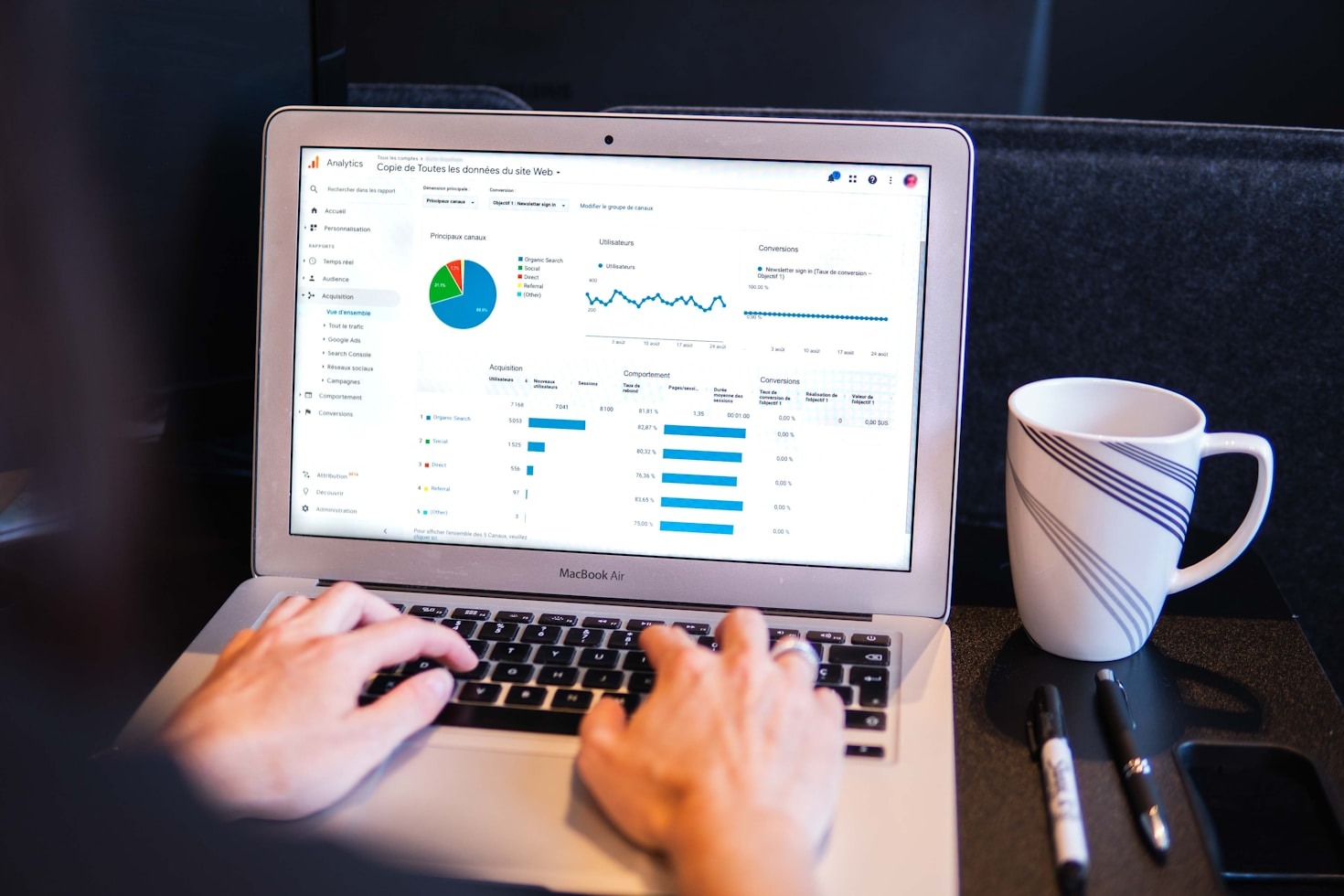Excel is a fantastic tool for managing data, but even the most experienced users can fall victim to errors that compromise accuracy. From formula mistakes to overlooked typos, errors can disrupt workflows, mislead analyses, and even result in costly decisions. However, with a few strategies and best practices, you can significantly reduce errors in your Excel spreadsheets. Here’s how:
1. Start with Clean Data
- Ensure that your data is accurate and consistent before importing it into Excel.
- Use tools like Remove Duplicates and the Text to Columns feature to clean and organize raw data.
2. Use Data Validation
- Prevent incorrect data entry by setting up Data Validation rules. For example, restrict entries to specific ranges, dates, or text formats to avoid invalid inputs.
- Navigate to the Data tab, click Data Validation, and configure your criteria.
3. Double-Check Formulas
- Formulas are the backbone of many spreadsheets, but they’re also a common source of errors. Always:
- Use Formula Auditing tools to trace precedents and dependents.
- Check for circular references that might throw off calculations.
- Test formulas with sample data to confirm their accuracy.
4. Apply Conditional Formatting
- Highlight potential issues by applying Conditional Formatting. For instance, set rules to flag negative values, outliers, or entries that deviate from your expectations.
5. Use Built-in Error Checking
- Excel has built-in error-checking tools that flag issues such as missing references or broken formulas. Look for green triangles in the top-left corners of cells or use the Error Checking button under the Formulas tab.
6. Freeze Panes for Better Navigation
- Large datasets can be overwhelming to navigate. Use the Freeze Panes option under the View tab to lock headers or key columns in place, making it easier to cross-reference data.
7. Split Large Spreadsheets
- Break down large, complex spreadsheets into smaller, manageable sections or tabs. This reduces clutter and makes it easier to focus on specific data.
8. Utilize Named Ranges
- Assign meaningful names to ranges of data instead of using generic cell references. Named ranges make formulas more intuitive and reduce the chances of accidental errors.
9. Protect Cells with Important Data
- Lock critical cells or sheets to prevent accidental editing. Under the Review tab, use Protect Sheet or Protect Workbook to secure key data.
10. Document Your Work
- Maintain a clear record of assumptions, formulas, and data sources. Use comments (right-click on a cell > Insert Comment) or create a dedicated sheet for notes.
11. Test and Validate Regularly
- Before relying on your spreadsheet for final outputs, test it rigorously. Cross-check results manually or compare them with data from trusted sources to ensure accuracy.
12. Train Yourself and Your Team
- Invest time in improving your Excel skills or training team members who collaborate on spreadsheets. The fewer gaps in knowledge, the fewer mistakes occur.
Errors in Excel spreadsheets are avoidable with the right approach. By cleaning data, validating inputs, double-checking formulas, and applying smart navigation tools, you can create reliable and error-free spreadsheets. Remember that prevention is better than correction—small steps now can save you from big headaches later.
Take charge of your data with these tips and turn Excel into an even more powerful and precise tool!